이렇게 있던 것 중에 인스턴스 생성은 이전글에서 다루었다. 이제 연결을 해보도록 하자.
2021/02/25 - [코딩 공부/aws배포] - aws ec2 인스턴스 생성
aws ec2 인스턴스 생성
docs.aws.amazon.com/AWSEC2/latest/WindowsGuide/EC2_GetStarted.html Tutorial: Get started with Amazon EC2 Windows instances - Amazon Elastic Compute Cloud Tutorial: Get started with Amazon EC2 Window..
readmeplz.tistory.com
docs.aws.amazon.com/AWSEC2/latest/WindowsGuide/EC2_GetStarted.html#ec2-connect-to-instance-windows
Tutorial: Get started with Amazon EC2 Windows instances - Amazon Elastic Compute Cloud
Tutorial: Get started with Amazon EC2 Windows instances Use this tutorial to get started with Amazon Elastic Compute Cloud (Amazon EC2). You'll learn how to launch, connect to, and use a Windows instance. An instance is a virtual server in the AWS cloud. W
docs.aws.amazon.com
이 글 내용또한 링크를 모두 참조하였다.
전단계의 인스턴스 생성 후 인스턴스 ID를 클릭한다.
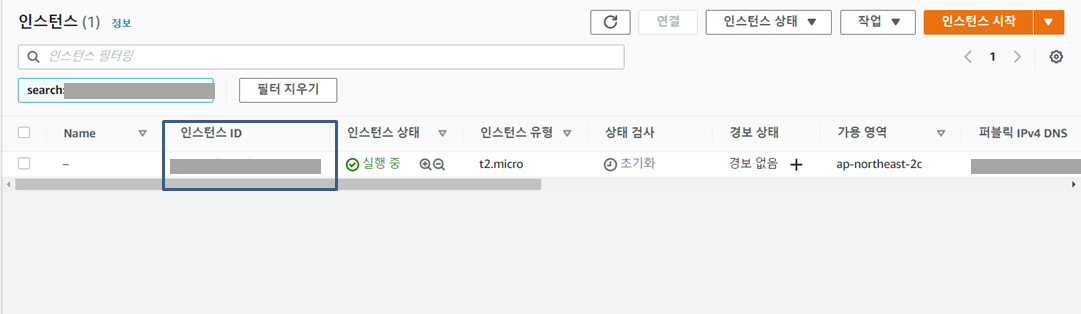
그다음 페이지에서 연결 클릭
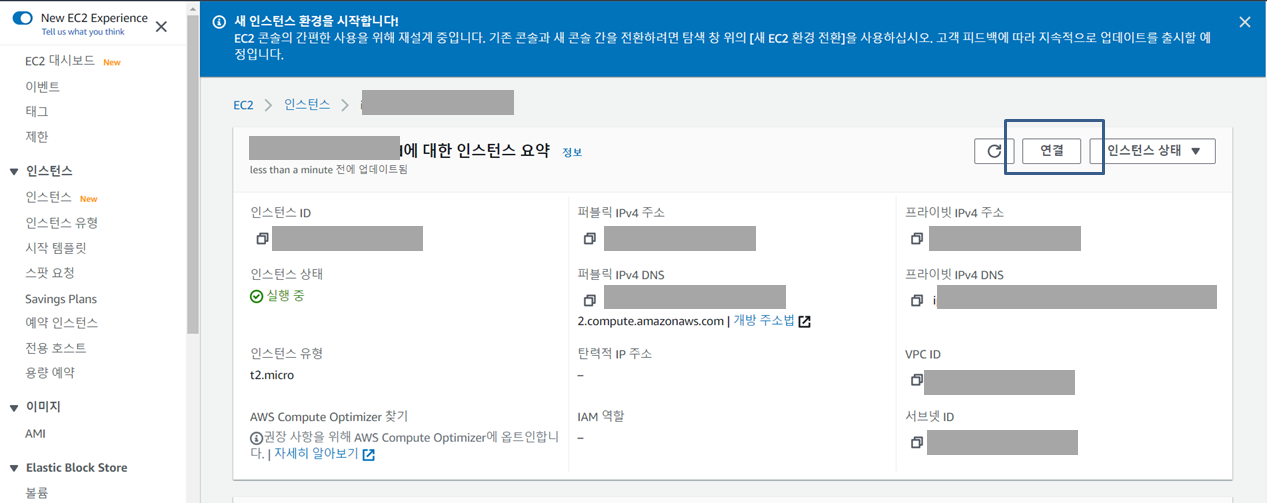
그러면 다음과 같은 창이 뜨는데 RDP클라이언트를 클릭한 다음 암호 가져오기 클릭.
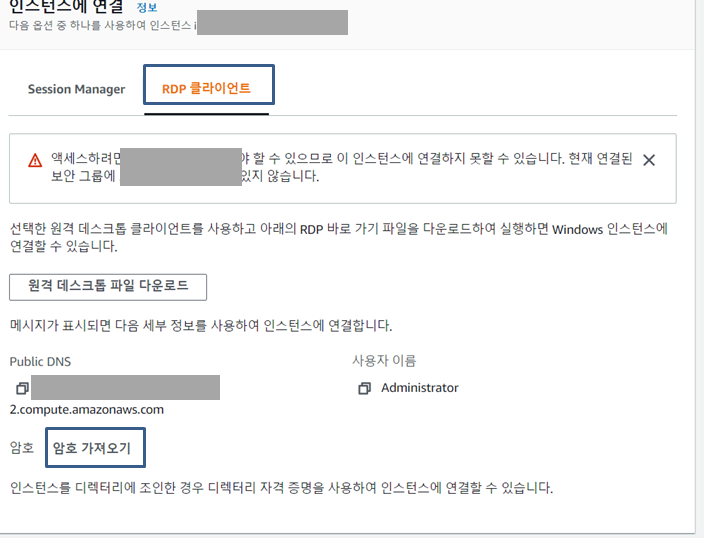
암호 가져오기 창에서는 이전에 만들었던 키페어를 사용한다. pem이나 ppk로 만든 그것을 browse 해서 경로를 찾아 추가해 준다.
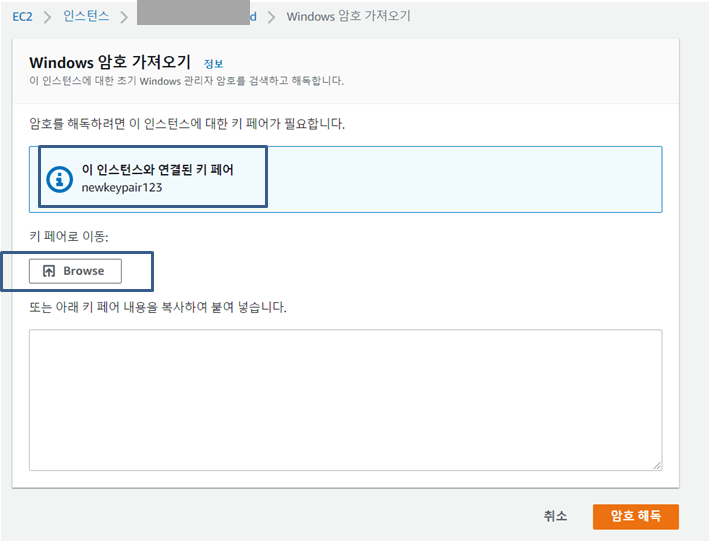
pem이 더 잘 인식되니 만약 ppk로 받았다면 이전 키페어 작업으로 돌아가서 작업해도 좋다.(나는 그렇게 했다ㅜㅜ)
아래 회색 부분에 내용이 뜨면 암호해독 클릭
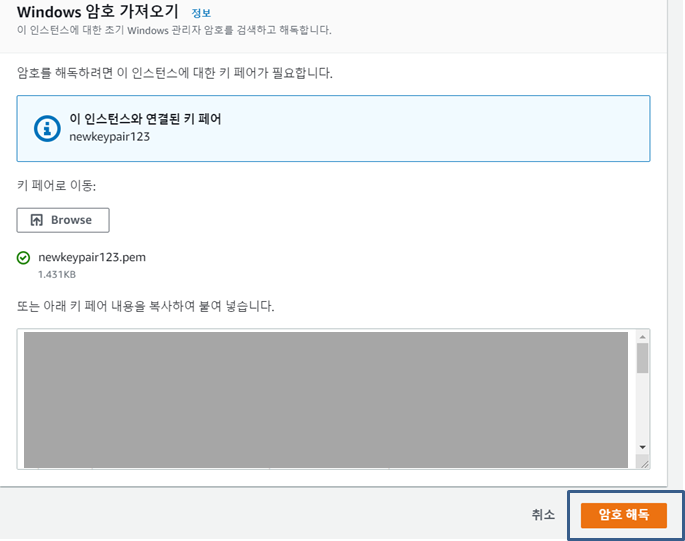
그러면 암호자리에 값이 뜬다.
그러면 원격 데스크톱 파일 다운로드 클릭하고 암호 복사해서 붙여 넣는다.
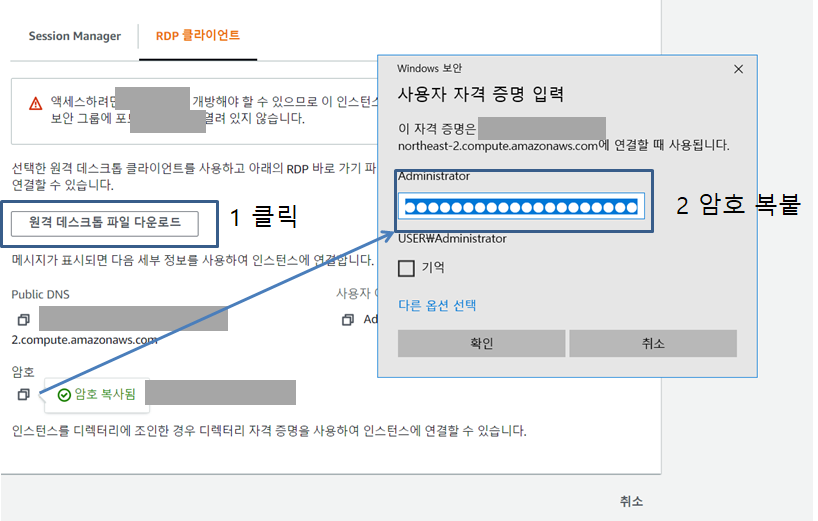

rdp파일도 생성되는데 추후에 암호 기억해 두고 파일 접속하면 같은 원리로 접속이 가능하다.
예 클릭
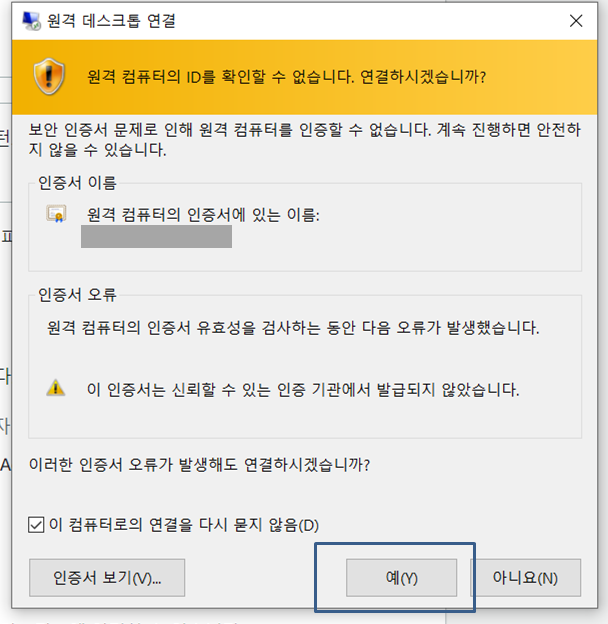
이와 같은 원격 창이 뜬다. 캡처에는 안 나와있는데 중앙 상단에 나가기나 창크기 조절이 있다.

윈도 인스턴스 생성 연결 완료~!